Installation Guide
Installation Guide
Using our online testing instance
We have an openly available testing instance.
As a suggestion, you can use some of our workshops as guides.
Learn more about how to use Kaoto in the Quickstart
Using VS Code
Requirements
Do you already use Visual Studio Code? If you don’t, you will need to install it first.
To be able to easily create and launch your integrations locally, we also suggest to install Camel JBang.
If you want to run Citrus tests for your integration, we also suggest to install Citrus JBang.
Install the Kaoto VS Code extension
We provide the Kaoto extension to be able to work as a standalone extension. It provides all the required functionality to create and run your integrations locally.
- Open VS Code
- Open the Extensions view on the left side panel (or press
CTRL+SHIFT+X) - Type
Kaotoin the search field - Click the
Installbutton
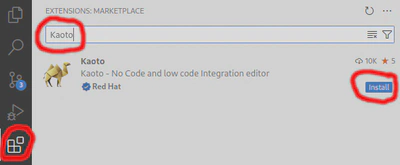
The VS Code Kaoto extension is embedding Kaoto as an editor.
You can find more information on how to get started on the wiki page of the VS Code Kaoto project.
Using Docker
The only pre-requisite is to have docker installed.
docker pull quay.io/kaotoio/kaoto-app:main
docker run -p8080:8080 quay.io/kaotoio/kaoto-app:main
You can now access Kaoto on http://localhost:8080. If you specified a different port in the -p parameter above you need to adapt the URL.
Learn more about how to use Kaoto on the Quickstart
Always stop the containers when finishing using Kaoto, so you don’t have containers dangling:
docker stop kaoto-app