Installation Guide
Installation Guide
Using our online testing instance
We have an openly available testing instance.
As a suggestion, you can use some of our workshops as guides.
Learn more about how to use Kaoto in the Quickstart
Using VS Code
Requirements
Do you already use Visual Studio Code? If you don’t, you will need to install it first.
To be able to easily launch and debug your integrations locally, we also suggest to install Camel JBang.
Install the VS Code extension
a) Using the Extension Pack for Apache Camel
For the best user experience and for additional supportive features, we suggest installing the Extension Pack for Apache Camel, which also includes the Kaoto VS Code extension.
- Open VS Code
- Open the Extensions view on the left side panel (or press
CTRL+SHIFT+X) - Type
Extension Pack for Apache Camelin the search field - Click the
Installbutton
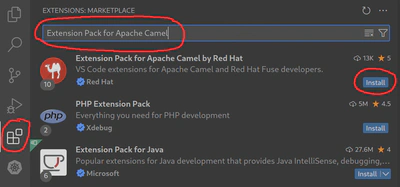
b) Using only the Kaoto extension
Be aware that choosing this path will leave out very useful functionality provided by other extensions of the Extension Pack for Apache Camel. Your user experience will not be the same.
- Open VS Code
- Open the Extensions view on the left side panel (or press
CTRL+SHIFT+X) - Type
Kaotoin the search field - Click the
Installbutton
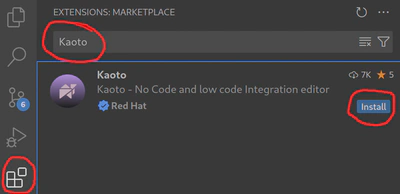
The VS Code Kaoto extension is embedding Kaoto as an editor.
You can find more information on how to get started on the wiki page of the VS Code Kaoto project.
Using Docker
The only pre-requisite is to have docker installed.
docker pull quay.io/kaotoio/kaoto-app:main
docker run -p8080:8080 quay.io/kaotoio/kaoto-app:main
You can now access Kaoto on http://localhost:8080. If you specified a different port in the -p parameter above you need to adapt the URL.
Learn more about how to use Kaoto on the Quickstart
Always stop the containers when finishing using Kaoto, so you don’t have containers dangling:
docker stop kaoto-app