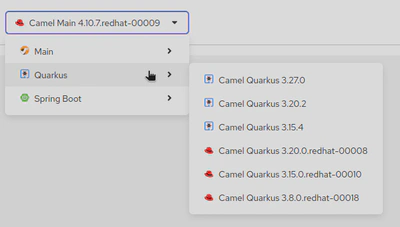Generating a catalog
Overview
By default, every Kaoto release includes the latest Camel version available at the moment of the build, nevertheless, generating a different set of catalogs is possible.
Catalog generator CLI
Kaoto provides a Camel catalog generator CLI to ease this process, it supports the following runtimes:
- Main
- Quarkus
- Spring Boot
How to use?
- Clone the Kaoto Camel catalog project
- Navigate to the
camel-catalogdirectory - Install the project dependencies
yarn install
- Build the default catalogs
yarn build
- This will generate a Catalog library containing:
- Camel Main versions
- Camel extensions for Quarkus
- Camel Spring boot
- Camel Kamelets
To check what specific versions are included, please visit the index file
- The resulting files will be in the
catalogfolder
The latest catalog is version is available in the GitHub repository
- Providing that folder through a http server will make it available for using it in Kaoto
Creating a Catalog library with different runtimes
In order to add multiple runtimes to the Catalog library, we can provide each runtime with its version using the following flags:
-m,--main <version> Camel Main version. If not specified,
it will use the generator installed
version
-q,--quarkus <version> Camel Extensions for Quarkus version
-s,--springboot <version> Camel SpringBoot version
For instance, running the following command will create a Catalog library with Camel Main 4.15.0 and Camel extensions for Quarkus 3.27.0:
./mvnw package; java -jar ./target/catalog-generator-0.0.1-SNAPSHOT.jar -o ./dist/camel-catalog -k 4.15.0 -m 4.15.0 -q 3.27.0 -n "My Catalog"
For a different Kamelets catalog version, the --kamelets or -k flag can be specified
./mvnw package; java -jar ./target/catalog-generator-0.0.1-SNAPSHOT.jar -o ./dist/camel-catalog -k 4.15.0 -m 4.15.0 -n "My Catalog"
How to instruct Kaoto to use a specific Catalog library
- In VSCode, go to the settings page and look for “Kaoto”
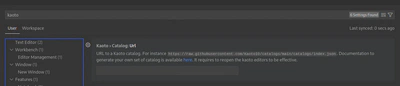
- In the
TextField, provide the URL of theindex.jsonfile that specifies the location of the subsequent catalogs, for instance, the public Kaoto catalog can be used:

- Restart Kaoto for the changes to have effect