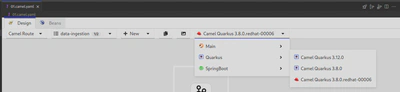Generating a catalog
Overview
By default, every Kaoto release includes the latest Camel version available at the moment of the build, nevertheless, generating a different set of catalogs is possible.
Catalog generator CLI
Kaoto provides a Camel catalog generator CLI to ease this process, it supports the following runtimes:
- Main
- Quarkus
- Springboot
How to use?
- Clone the Kaoto project
- Navigate to the
packages/catalog-generatordirectory - Install the project dependencies:
./mvnw install
- Run the project with the following command:
./mvnw package; java -jar ./target/catalog-generator-0.0.1-SNAPSHOT.jar -o ./dist/camel-catalog -k 4.6.0 -m 4.6.0 -n "My Catalog"
This will generate a Catalog library containing:
- Camel Main 4.6.0
- Camel Kamelets 4.6.0
The resulting files will be in the
packages/catalog-generator/dist/camel-catalogfolderProviding that folder through a http server will make it available for using it in Kaoto
Creating a Catalog library with different runtimes
In order to add multiple runtimes to the Catalog library, we can provide each runtime with its version using the following flags:
-m,--main <version> Camel Main version. If not specified,
it will use the generator installed
version
-q,--quarkus <version> Camel Extensions for Quarkus version
-s,--springboot <version> Camel SpringBoot version
For instance, running the following command will create a Catalog library with Camel Main 4.6.0 and Camel extensions for Quarkus 3.8.0:
./mvnw package; java -jar ./target/catalog-generator-0.0.1-SNAPSHOT.jar -o ./dist/camel-catalog -k 4.6.0 -m 4.6.0 -q 3.8.0 -n "My Catalog"
For a different Kamelets catalog version, the --kamelets or -k flag can be specified
./mvnw package; java -jar ./target/catalog-generator-0.0.1-SNAPSHOT.jar -o ./dist/camel-catalog -k 4.5.0 -m 4.6.0 -n "My Catalog"
How to instruct Kaoto to use a specific Catalog library
In VSCode, go to the settings page and look for “Kaoto”
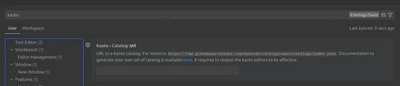
In the
TextField, provide the URL of theindex.jsonfile that specifies the location of the subsequent catalogs, for instance, the public Kaoto catalog can be used:
Restart Kaoto for the changes to have effect