Create a multiple choice route
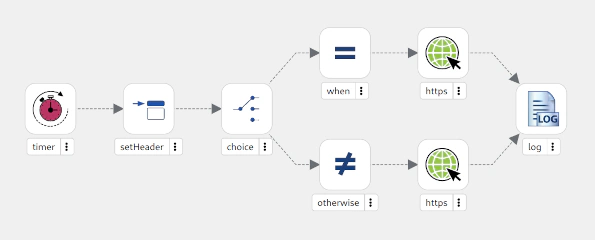
1 - Create a choice
The goals for this exercise are:
Create a new Camel route and let it start with a
timerstep, which will be namedtutorialThen we set the body of the message (
setBody) to a random0or1valueThe third step will be a
choicestep with awhenand anotherwisebranch- The
whenbranch should be executed if the body of the message is1 - The
otherwisebranch acts as the fallback and will automatically cover the case when the message body is0or actually anything else than1
- The
Finally we will add a
logstep to each of the branches- For the
1case we will output"We got a one!" - For the fallback we will print the message body with
"We got a ${body}"
- For the
Hints
- To configure a step and fill the configuration properties, click on the step icon
- You can generate random numbers using the simple expression language function random
- The simple expression
${random(2)}will generate a random number between zero (included) and two (not included) - When configuring the
setBody, you can use the expression languageSimpleand then theexpressionused will be${random(2)} - We have to fill the condition
${body} == 1in thewhen - We add a
logstep into a branch using theInsert intocontext menu on thewhenandotherwisesteps - Kaoto offers two
logsteps to add: the camel component and the processor. For simplicity, we will choose the processor - The
loghas a propertymessagewhich we need to fill as described in the goals
Solution
The following video showcases the solution.
At this point, the source editor should show something similar to the following code:
- route:
id: route-1150
from:
id: from-2530
uri: timer
parameters:
period: "1000"
timerName: tutorial
steps:
- setBody:
id: setBody-3478
expression:
simple:
expression: ${random(2)}
- choice:
id: choice-2937
when:
- id: when-2316
steps:
- log:
id: log-5995
message: We got a one!
expression:
simple:
expression: ${body} == 1
otherwise:
id: otherwise-2904
steps:
- log:
id: log-2668
message: We got a ${body}
If it doesn’t look like that but you still want to go to the following exercise, you can copy and paste that code to your source editor and save the changes. This will update the design editor as well.
2 - Set Header instead of Body
In this exercise we are going to modify the previously created route to replace the setBody with a setHeader.
The goal for this exercise is:
- Modify the route so instead of setting the body, we will use a header called
myChoicefor the decision.
Hints
- To replace an existing component, right click on it and choose the
Replacemenu item - Watch out because there are two very similar written processors. Do not use the
setHeadersprocessor.
Solution
The following video showcases the solution.
At this point, the source editor should show the following code:
- route:
id: route-1150
from:
id: from-2530
uri: timer
parameters:
period: "1000"
timerName: tutorial
steps:
- setHeader:
id: setHeader-3233
expression:
simple:
expression: ${random(2)}
name: myChoice
- choice:
id: choice-2937
when:
- id: when-2316
steps:
- log:
id: log-5995
message: We got a one!
expression:
simple:
expression: ${header.myChoice} == 1
otherwise:
id: otherwise-2904
steps:
- log:
id: log-2668
message: We got a ${body}
If it doesn’t look like that but you still want to go to the following exercise, you can copy and paste that code to your source editor and save the changes. This will update the design editor as well.
3 - Connect to an external service
In this exercise we are going to modify the previously created route to add calls to external APIs in the when and otherwise branches.
The goals for this exercise are:
- Modify the route so when the generated random number is
0it calls the servicehttps://dog-api.kinduff.com/api/factsto display a random dog fact on the log - Modify the route so when the generated random number is
1it calls the servicehttps://cat-fact.herokuapp.com/facts/randomto display a random cat fact on the log - Only use a single
logat the end of the route - Change the log to just display the
${body}of the message
Note: these two services are testing services that we don’t control. Make sure they run properly before attempting to use them to prevent any weird errors.
Hints
- To call an external service, you can use the
httpscomponent. - You just need to configure the
HTTP Uriwith the proper value. - To remove a step from a flow branch, there is a
-button that appears when you hover over the step. - You can add steps after the
choiceby clicking on the+button near it.
Solution
The following video showcases the solution.
At this point, the source editor should show the following code:
- route:
id: route-1150
from:
id: from-2530
uri: timer
parameters:
period: "1000"
timerName: tutorial
steps:
- setHeader:
id: setHeader-3234
expression:
simple:
expression: ${random(2)}
name: myChoice
- choice:
id: choice-2937
when:
- id: when-2316
steps:
- to:
id: to-1376
uri: https
parameters:
httpUri: https://cat-fact.herokuapp.com/facts/random
expression:
simple:
expression: ${header.myChoice} == 1
otherwise:
id: otherwise-2904
steps:
- to:
id: to-2860
uri: https
parameters:
httpUri: https://dog-api.kinduff.com/api/facts
- log:
id: log-2479
message: ${body}
If it doesn’t look like that but you still want to go to the following exercise, you can copy and paste that code to your source editor and save the changes. This will update the design editor as well.
4 - Testing your route
So after we finished setting up our little Camel route it would be great if we could test it locally, right? Ok, then let’s do that now!
Maybe you already discovered the little buttons on the top right of the Kaoto editor. You can hover over them to know more about what they are doing. In the picture below the launch button has been marked with red coloring.
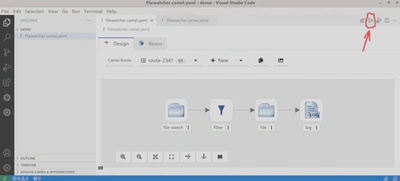
Click this button now and watch what happens. If everything goes well you should see a similar output as in the image below.
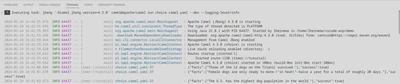
If you see something different and maybe errors, please check the Hints section below.
Hints
- Please make sure that you have saved your route before running it.
- Make sure you installed the Extension Pack for Apache Camel as this will add buttons for easy access to launch / debug functionality. Also ensure you have installed Camel JBang, otherwise the launch will throw errors. (see Installation Guide)
- This integration will work better when running it locally, as the folder must be on the same machine when it gets executed.
Solution
The following video showcases the solution.
More information
More information about Apache Camel routes can be found on the Apache Camel website