Create a Kamelet
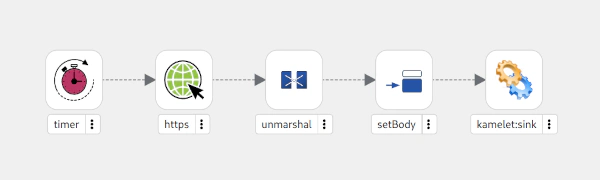
1 - Create the Flow
The goals for this exercise are:
- Create a Kamelet
- Start the flow with a
timer - Add another step that calls the cat facts service:
https://cat-fact.herokuapp.com/facts/random - Add a
setBodythat extracts thetextattribute of the response - End the flow with a
kamelet:sink
Hints
- The
timercomponent needs two configuration properties:Timer nameandPeriod. - We want our Kamelet to be configurable to set the
periodin a configuration parameter. - To call an external service, use the
httpscomponent - To extract the attribute of the response, use a
setBodywith simple language and the expression"${body[text]}" - The
kamelet:sinkis an end step.
Solution
The following video showcases the solution.
At this point, the source editor should show the following code:
apiVersion: camel.apache.org/v1
kind: Kamelet
metadata:
annotations:
camel.apache.org/catalog.version: main-SNAPSHOT
camel.apache.org/kamelet.group: Users
camel.apache.org/kamelet.icon: data:image/svg+xml;base64,PD94bWwgdmVyc2lvbj0iMS4wIiBlbmNvZGluZz0iaXNvLTg4NTktMSI/Pgo8IS0tIEdlbmVyYXRvcjogQWRvYmUgSWxsdXN0cmF0b3IgMTkuMC4wLCBTVkcgRXhwb3J0IFBsdWctSW4gLiBTVkcgVmVyc2lvbjogNi4wMCBCdWlsZCAwKSAgLS0+CjxzdmcgdmVyc2lvbj0iMS4xIiBpZD0iQ2FwYV8xIiB4bWxucz0iaHR0cDovL3d3dy53My5vcmcvMjAwMC9zdmciIHhtbG5zOnhsaW5rPSJodHRwOi8vd3d3LnczLm9yZy8xOTk5L3hsaW5rIiB4PSIwcHgiIHk9IjBweCIKCSB2aWV3Qm94PSIwIDAgNjAgNjAiIHN0eWxlPSJlbmFibGUtYmFja2dyb3VuZDpuZXcgMCAwIDYwIDYwOyIgeG1sOnNwYWNlPSJwcmVzZXJ2ZSI+CjxwYXRoIGQ9Ik00OC4wMTQsNDIuODg5bC05LjU1My00Ljc3NkMzNy41NiwzNy42NjIsMzcsMzYuNzU2LDM3LDM1Ljc0OHYtMy4zODFjMC4yMjktMC4yOCwwLjQ3LTAuNTk5LDAuNzE5LTAuOTUxCgljMS4yMzktMS43NSwyLjIzMi0zLjY5OCwyLjk1NC01Ljc5OUM0Mi4wODQsMjQuOTcsNDMsMjMuNTc1LDQzLDIydi00YzAtMC45NjMtMC4zNi0xLjg5Ni0xLTIuNjI1di01LjMxOQoJYzAuMDU2LTAuNTUsMC4yNzYtMy44MjQtMi4wOTItNi41MjVDMzcuODU0LDEuMTg4LDM0LjUyMSwwLDMwLDBzLTcuODU0LDEuMTg4LTkuOTA4LDMuNTNDMTcuNzI0LDYuMjMxLDE3Ljk0NCw5LjUwNiwxOCwxMC4wNTYKCXY1LjMxOWMtMC42NCwwLjcyOS0xLDEuNjYyLTEsMi42MjV2NGMwLDEuMjE3LDAuNTUzLDIuMzUyLDEuNDk3LDMuMTA5YzAuOTE2LDMuNjI3LDIuODMzLDYuMzYsMy41MDMsNy4yMzd2My4zMDkKCWMwLDAuOTY4LTAuNTI4LDEuODU2LTEuMzc3LDIuMzJsLTguOTIxLDQuODY2QzguODAxLDQ0LjQyNCw3LDQ3LjQ1OCw3LDUwLjc2MlY1NGMwLDQuNzQ2LDE1LjA0NSw2LDIzLDZzMjMtMS4yNTQsMjMtNnYtMy4wNDMKCUM1Myw0Ny41MTksNTEuMDg5LDQ0LjQyNyw0OC4wMTQsNDIuODg5eiIvPgo8Zz4KPC9nPgo8Zz4KPC9nPgo8Zz4KPC9nPgo8Zz4KPC9nPgo8Zz4KPC9nPgo8Zz4KPC9nPgo8Zz4KPC9nPgo8Zz4KPC9nPgo8Zz4KPC9nPgo8Zz4KPC9nPgo8Zz4KPC9nPgo8Zz4KPC9nPgo8Zz4KPC9nPgo8Zz4KPC9nPgo8Zz4KPC9nPgo8L3N2Zz4K
camel.apache.org/kamelet.support.level: Stable
camel.apache.org/provider: Apache Software Foundation
labels:
camel.apache.org/kamelet.type: source
name: kamelet-3113
spec:
definition:
description: Produces periodic events about random users!
properties:
period:
default: 5000
description: The time interval between two events
title: Period
type: integer
title: kamelet-3113
type: object
dependencies:
- camel:timer
- camel:http
- camel:kamelet
template:
from:
steps:
- to:
parameters:
httpUri: https://cat-fact.herokuapp.com/facts/random
uri: https
- setBody:
expression:
simple:
expression: "${body[text]}"
id: setBody-1978
- to: kamelet:sink
id: from-7053
parameters:
period: "{{period}}"
timerName: user
uri: timer
types:
out:
mediaType: application/json
If it doesn’t look like that but you still want to go to the following exercise, you can copy and paste that code to your source editor and save the changes. This will update the design editor as well.
2 - Configure title and description
The goals for this exercise are:
- Give a proper description to the kamelet, like
Gets periodically Cat facts.using the source code editor. - Give a proper
titleto the kamelet, likeCat Sourceusing the source code editor.
Hints
- All these properties can be found on the
spec/definitionsection of the yaml source code. - At the time of creating this workshop it wasn’t possible to edit the
descriptionin theMetadatatab of the editor. We will however have that ability soon.
Solution
The following video showcases the solution.
At this point, the source editor should show the following code:
apiVersion: camel.apache.org/v1
kind: Kamelet
metadata:
annotations:
camel.apache.org/catalog.version: main-SNAPSHOT
camel.apache.org/kamelet.group: Users
camel.apache.org/kamelet.icon: data:image/svg+xml;base64,PD94bWwgdmVyc2lvbj0iMS4wIiBlbmNvZGluZz0iaXNvLTg4NTktMSI/Pgo8IS0tIEdlbmVyYXRvcjogQWRvYmUgSWxsdXN0cmF0b3IgMTkuMC4wLCBTVkcgRXhwb3J0IFBsdWctSW4gLiBTVkcgVmVyc2lvbjogNi4wMCBCdWlsZCAwKSAgLS0+CjxzdmcgdmVyc2lvbj0iMS4xIiBpZD0iQ2FwYV8xIiB4bWxucz0iaHR0cDovL3d3dy53My5vcmcvMjAwMC9zdmciIHhtbG5zOnhsaW5rPSJodHRwOi8vd3d3LnczLm9yZy8xOTk5L3hsaW5rIiB4PSIwcHgiIHk9IjBweCIKCSB2aWV3Qm94PSIwIDAgNjAgNjAiIHN0eWxlPSJlbmFibGUtYmFja2dyb3VuZDpuZXcgMCAwIDYwIDYwOyIgeG1sOnNwYWNlPSJwcmVzZXJ2ZSI+CjxwYXRoIGQ9Ik00OC4wMTQsNDIuODg5bC05LjU1My00Ljc3NkMzNy41NiwzNy42NjIsMzcsMzYuNzU2LDM3LDM1Ljc0OHYtMy4zODFjMC4yMjktMC4yOCwwLjQ3LTAuNTk5LDAuNzE5LTAuOTUxCgljMS4yMzktMS43NSwyLjIzMi0zLjY5OCwyLjk1NC01Ljc5OUM0Mi4wODQsMjQuOTcsNDMsMjMuNTc1LDQzLDIydi00YzAtMC45NjMtMC4zNi0xLjg5Ni0xLTIuNjI1di01LjMxOQoJYzAuMDU2LTAuNTUsMC4yNzYtMy44MjQtMi4wOTItNi41MjVDMzcuODU0LDEuMTg4LDM0LjUyMSwwLDMwLDBzLTcuODU0LDEuMTg4LTkuOTA4LDMuNTNDMTcuNzI0LDYuMjMxLDE3Ljk0NCw5LjUwNiwxOCwxMC4wNTYKCXY1LjMxOWMtMC42NCwwLjcyOS0xLDEuNjYyLTEsMi42MjV2NGMwLDEuMjE3LDAuNTUzLDIuMzUyLDEuNDk3LDMuMTA5YzAuOTE2LDMuNjI3LDIuODMzLDYuMzYsMy41MDMsNy4yMzd2My4zMDkKCWMwLDAuOTY4LTAuNTI4LDEuODU2LTEuMzc3LDIuMzJsLTguOTIxLDQuODY2QzguODAxLDQ0LjQyNCw3LDQ3LjQ1OCw3LDUwLjc2MlY1NGMwLDQuNzQ2LDE1LjA0NSw2LDIzLDZzMjMtMS4yNTQsMjMtNnYtMy4wNDMKCUM1Myw0Ny41MTksNTEuMDg5LDQ0LjQyNyw0OC4wMTQsNDIuODg5eiIvPgo8Zz4KPC9nPgo8Zz4KPC9nPgo8Zz4KPC9nPgo8Zz4KPC9nPgo8Zz4KPC9nPgo8Zz4KPC9nPgo8Zz4KPC9nPgo8Zz4KPC9nPgo8Zz4KPC9nPgo8Zz4KPC9nPgo8Zz4KPC9nPgo8Zz4KPC9nPgo8Zz4KPC9nPgo8Zz4KPC9nPgo8Zz4KPC9nPgo8L3N2Zz4K
camel.apache.org/kamelet.support.level: Stable
camel.apache.org/provider: Apache Software Foundation
labels:
camel.apache.org/kamelet.type: source
name: kamelet-3113
spec:
definition:
description: Gets periodically Cat facts
properties:
period:
default: 5000
description: The time interval between two events
title: Period
type: integer
title: Cat Source
type: object
dependencies:
- camel:timer
- camel:http
- camel:kamelet
template:
from:
steps:
- to:
parameters:
httpUri: https://cat-fact.herokuapp.com/facts/random
uri: https
- setBody:
expression:
simple:
expression: "${body[text]}"
id: setBody-1978
- to: kamelet:sink
id: from-7053
parameters:
period: "{{period}}"
timerName: user
uri: timer
types:
out:
mediaType: application/json
If it doesn’t look like that but you still want to go to the following exercise, you can copy and paste that code to your source editor and save the changes. This will update the design editor as well.
3 - Add Unmarshal
The goals for this exercise are:
- Add an
unmarshalstep before thesetBodystep - The data format type of
unmarshalwill bejsonand use theGsonlibrary
Solution
The following video showcases the solution.
At this point, the source editor should show the following code:
apiVersion: camel.apache.org/v1
kind: Kamelet
metadata:
annotations:
camel.apache.org/catalog.version: main-SNAPSHOT
camel.apache.org/kamelet.group: Users
camel.apache.org/kamelet.icon: data:image/svg+xml;base64,PD94bWwgdmVyc2lvbj0iMS4wIiBlbmNvZGluZz0iaXNvLTg4NTktMSI/Pgo8IS0tIEdlbmVyYXRvcjogQWRvYmUgSWxsdXN0cmF0b3IgMTkuMC4wLCBTVkcgRXhwb3J0IFBsdWctSW4gLiBTVkcgVmVyc2lvbjogNi4wMCBCdWlsZCAwKSAgLS0+CjxzdmcgdmVyc2lvbj0iMS4xIiBpZD0iQ2FwYV8xIiB4bWxucz0iaHR0cDovL3d3dy53My5vcmcvMjAwMC9zdmciIHhtbG5zOnhsaW5rPSJodHRwOi8vd3d3LnczLm9yZy8xOTk5L3hsaW5rIiB4PSIwcHgiIHk9IjBweCIKCSB2aWV3Qm94PSIwIDAgNjAgNjAiIHN0eWxlPSJlbmFibGUtYmFja2dyb3VuZDpuZXcgMCAwIDYwIDYwOyIgeG1sOnNwYWNlPSJwcmVzZXJ2ZSI+CjxwYXRoIGQ9Ik00OC4wMTQsNDIuODg5bC05LjU1My00Ljc3NkMzNy41NiwzNy42NjIsMzcsMzYuNzU2LDM3LDM1Ljc0OHYtMy4zODFjMC4yMjktMC4yOCwwLjQ3LTAuNTk5LDAuNzE5LTAuOTUxCgljMS4yMzktMS43NSwyLjIzMi0zLjY5OCwyLjk1NC01Ljc5OUM0Mi4wODQsMjQuOTcsNDMsMjMuNTc1LDQzLDIydi00YzAtMC45NjMtMC4zNi0xLjg5Ni0xLTIuNjI1di01LjMxOQoJYzAuMDU2LTAuNTUsMC4yNzYtMy44MjQtMi4wOTItNi41MjVDMzcuODU0LDEuMTg4LDM0LjUyMSwwLDMwLDBzLTcuODU0LDEuMTg4LTkuOTA4LDMuNTNDMTcuNzI0LDYuMjMxLDE3Ljk0NCw5LjUwNiwxOCwxMC4wNTYKCXY1LjMxOWMtMC42NCwwLjcyOS0xLDEuNjYyLTEsMi42MjV2NGMwLDEuMjE3LDAuNTUzLDIuMzUyLDEuNDk3LDMuMTA5YzAuOTE2LDMuNjI3LDIuODMzLDYuMzYsMy41MDMsNy4yMzd2My4zMDkKCWMwLDAuOTY4LTAuNTI4LDEuODU2LTEuMzc3LDIuMzJsLTguOTIxLDQuODY2QzguODAxLDQ0LjQyNCw3LDQ3LjQ1OCw3LDUwLjc2MlY1NGMwLDQuNzQ2LDE1LjA0NSw2LDIzLDZzMjMtMS4yNTQsMjMtNnYtMy4wNDMKCUM1Myw0Ny41MTksNTEuMDg5LDQ0LjQyNyw0OC4wMTQsNDIuODg5eiIvPgo8Zz4KPC9nPgo8Zz4KPC9nPgo8Zz4KPC9nPgo8Zz4KPC9nPgo8Zz4KPC9nPgo8Zz4KPC9nPgo8Zz4KPC9nPgo8Zz4KPC9nPgo8Zz4KPC9nPgo8Zz4KPC9nPgo8Zz4KPC9nPgo8Zz4KPC9nPgo8Zz4KPC9nPgo8Zz4KPC9nPgo8Zz4KPC9nPgo8L3N2Zz4K
camel.apache.org/kamelet.support.level: Stable
camel.apache.org/provider: Apache Software Foundation
labels:
camel.apache.org/kamelet.type: source
name: kamelet-3113
spec:
definition:
description: Gets periodically Cat facts
properties:
period:
default: 5000
description: The time interval between two events
title: Period
type: integer
title: Cat Source
type: object
dependencies:
- camel:timer
- camel:http
- camel:kamelet
template:
from:
steps:
- to:
parameters:
httpUri: https://cat-fact.herokuapp.com/facts/random
uri: https
- unmarshal:
id: unmarshal-1253
json:
library: Gson
- setBody:
expression:
simple:
expression: "${body[text]}"
id: setBody-1978
- to: kamelet:sink
id: from-7053
parameters:
period: "{{period}}"
timerName: user
uri: timer
types:
out:
mediaType: application/json
If it doesn’t look like that but you still want to go to the following exercise, you can copy and paste that code to your source editor and save the changes. This will update the design editor as well.
4 - Check the dependencies
We are aiming let Kaoto automatically detect dependencies needed for the Kamelet to work properly. However at this time we still have to add a dependency ourselves. Open the source code editor and look for the dependencies section.
Goal for this exercise:
- Add the
camel:gsondependency required by ourunmarshalstep
After this exercise, your new kamelet will be ready to be deployed.
Solution
The following video showcases the solution.
At this point, the source editor should show the following code:
apiVersion: camel.apache.org/v1
kind: Kamelet
metadata:
annotations:
camel.apache.org/catalog.version: main-SNAPSHOT
camel.apache.org/kamelet.group: Users
camel.apache.org/kamelet.icon: data:image/svg+xml;base64,PD94bWwgdmVyc2lvbj0iMS4wIiBlbmNvZGluZz0iaXNvLTg4NTktMSI/Pgo8IS0tIEdlbmVyYXRvcjogQWRvYmUgSWxsdXN0cmF0b3IgMTkuMC4wLCBTVkcgRXhwb3J0IFBsdWctSW4gLiBTVkcgVmVyc2lvbjogNi4wMCBCdWlsZCAwKSAgLS0+CjxzdmcgdmVyc2lvbj0iMS4xIiBpZD0iQ2FwYV8xIiB4bWxucz0iaHR0cDovL3d3dy53My5vcmcvMjAwMC9zdmciIHhtbG5zOnhsaW5rPSJodHRwOi8vd3d3LnczLm9yZy8xOTk5L3hsaW5rIiB4PSIwcHgiIHk9IjBweCIKCSB2aWV3Qm94PSIwIDAgNjAgNjAiIHN0eWxlPSJlbmFibGUtYmFja2dyb3VuZDpuZXcgMCAwIDYwIDYwOyIgeG1sOnNwYWNlPSJwcmVzZXJ2ZSI+CjxwYXRoIGQ9Ik00OC4wMTQsNDIuODg5bC05LjU1My00Ljc3NkMzNy41NiwzNy42NjIsMzcsMzYuNzU2LDM3LDM1Ljc0OHYtMy4zODFjMC4yMjktMC4yOCwwLjQ3LTAuNTk5LDAuNzE5LTAuOTUxCgljMS4yMzktMS43NSwyLjIzMi0zLjY5OCwyLjk1NC01Ljc5OUM0Mi4wODQsMjQuOTcsNDMsMjMuNTc1LDQzLDIydi00YzAtMC45NjMtMC4zNi0xLjg5Ni0xLTIuNjI1di01LjMxOQoJYzAuMDU2LTAuNTUsMC4yNzYtMy44MjQtMi4wOTItNi41MjVDMzcuODU0LDEuMTg4LDM0LjUyMSwwLDMwLDBzLTcuODU0LDEuMTg4LTkuOTA4LDMuNTNDMTcuNzI0LDYuMjMxLDE3Ljk0NCw5LjUwNiwxOCwxMC4wNTYKCXY1LjMxOWMtMC42NCwwLjcyOS0xLDEuNjYyLTEsMi42MjV2NGMwLDEuMjE3LDAuNTUzLDIuMzUyLDEuNDk3LDMuMTA5YzAuOTE2LDMuNjI3LDIuODMzLDYuMzYsMy41MDMsNy4yMzd2My4zMDkKCWMwLDAuOTY4LTAuNTI4LDEuODU2LTEuMzc3LDIuMzJsLTguOTIxLDQuODY2QzguODAxLDQ0LjQyNCw3LDQ3LjQ1OCw3LDUwLjc2MlY1NGMwLDQuNzQ2LDE1LjA0NSw2LDIzLDZzMjMtMS4yNTQsMjMtNnYtMy4wNDMKCUM1Myw0Ny41MTksNTEuMDg5LDQ0LjQyNyw0OC4wMTQsNDIuODg5eiIvPgo8Zz4KPC9nPgo8Zz4KPC9nPgo8Zz4KPC9nPgo8Zz4KPC9nPgo8Zz4KPC9nPgo8Zz4KPC9nPgo8Zz4KPC9nPgo8Zz4KPC9nPgo8Zz4KPC9nPgo8Zz4KPC9nPgo8Zz4KPC9nPgo8Zz4KPC9nPgo8Zz4KPC9nPgo8Zz4KPC9nPgo8Zz4KPC9nPgo8L3N2Zz4K
camel.apache.org/kamelet.support.level: Stable
camel.apache.org/provider: Apache Software Foundation
labels:
camel.apache.org/kamelet.type: source
name: kamelet-3113
spec:
definition:
description: Gets periodically Cat facts
properties:
period:
default: 5000
description: The time interval between two events
title: Period
type: integer
title: Cat Source
type: object
dependencies:
- camel:timer
- camel:http
- camel:kamelet
- camel:gson
template:
from:
steps:
- to:
parameters:
httpUri: https://cat-fact.herokuapp.com/facts/random
uri: https
- unmarshal:
id: unmarshal-1253
json:
library: Gson
- setBody:
expression:
simple:
expression: "${body[text]}"
id: setBody-1978
- to: kamelet:sink
id: from-7053
parameters:
period: "{{period}}"
timerName: user
uri: timer
types:
out:
mediaType: application/json
Hints
- The source code editor can be shown by right clicking the file in the
Explorerview and selectingOpen with->Text Editor.
More information
More information about Apache Camel Kamelets can be found on the Apache Camel website